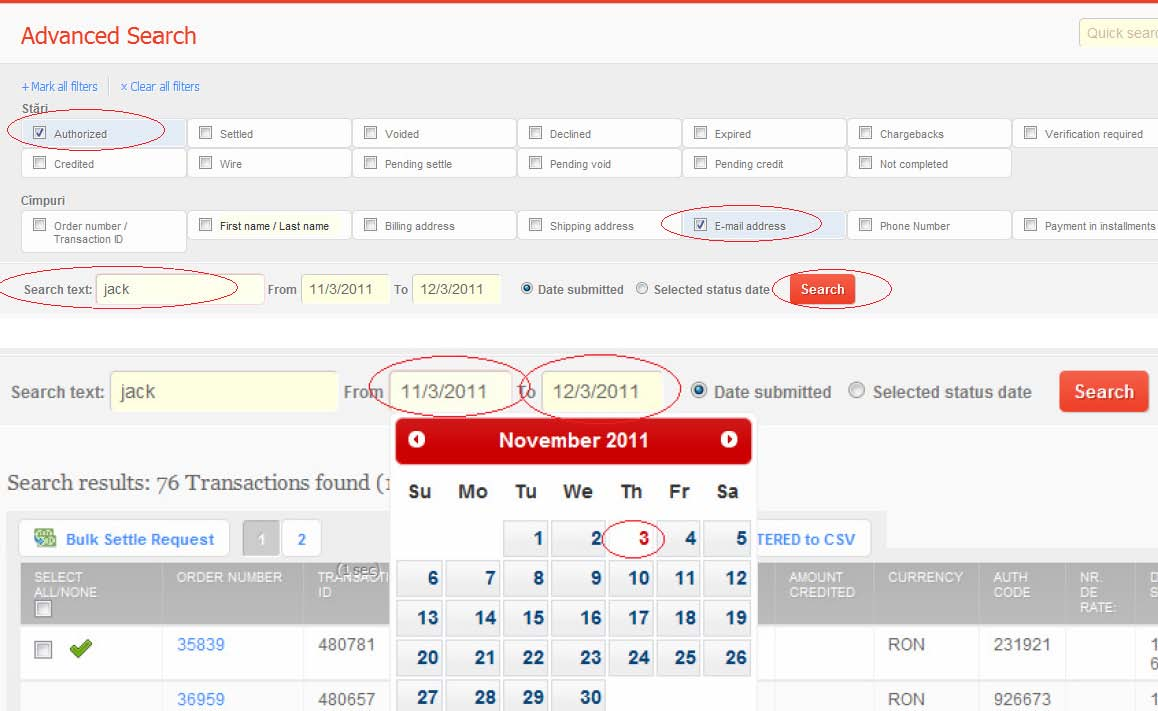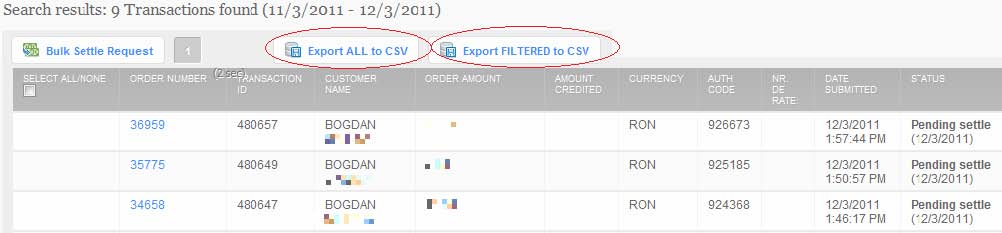2.1. Search Transactions: Diferență între versiuni
| Linia 17: | Linia 17: | ||
-Hit the '''Search''' button. | -Hit the '''Search''' button. | ||
| + | |||
[[Image:Advanced search.png|Advanced search.png]] | [[Image:Advanced search.png|Advanced search.png]] | ||
| + | |||
After entering the search criteria, to start the search , press the Search button. It will return the summary lines of the transactions matching your search criteria. | After entering the search criteria, to start the search , press the Search button. It will return the summary lines of the transactions matching your search criteria. | ||
To download a file with the search results -Click on “Export all to csv” or “Export filtered to csv” -Click “Save” and then select download location -Click “Save”. File type is CSV. | To download a file with the search results -Click on “Export all to csv” or “Export filtered to csv” -Click “Save” and then select download location -Click “Save”. File type is CSV. | ||
| + | |||
[[Image:Export to csv.png|Export to csv.png]] | [[Image:Export to csv.png|Export to csv.png]] | ||
| + | |||
For more information about the transaction’s summary line and the transaction’s details page, please refer to the Listing Transactions section. | For more information about the transaction’s summary line and the transaction’s details page, please refer to the Listing Transactions section. | ||
For more information regarding the CSV file settings, please consult the Settings section. | For more information regarding the CSV file settings, please consult the Settings section. | ||
Versiunea curentă din 14 iulie 2012 16:17
In order to locate and view a certain transaction, access the „Transactions” feature tab and use the multiple search criteria. The criteria can be used individually or combined: -Transaction PO ID (top right)
-Text that appears in the transaction details (can be name -first, last-, city, phone number, email address)
-Transaction status
-Date (date of the initial transaction or the date of the selected transaction status)
Please follow these steps:
-Select the search starting date (from…) and the end date (to..) using the calendar or by keying in the date in the mm//dd/year.
-Insert the search text
-Select the status of the wanted transaction (optional)
-Hit the Search button.
After entering the search criteria, to start the search , press the Search button. It will return the summary lines of the transactions matching your search criteria.
To download a file with the search results -Click on “Export all to csv” or “Export filtered to csv” -Click “Save” and then select download location -Click “Save”. File type is CSV.
For more information about the transaction’s summary line and the transaction’s details page, please refer to the Listing Transactions section.
For more information regarding the CSV file settings, please consult the Settings section.