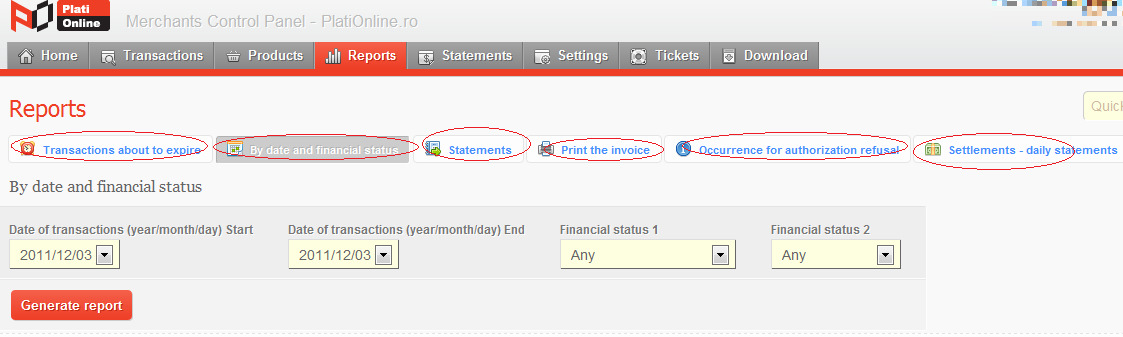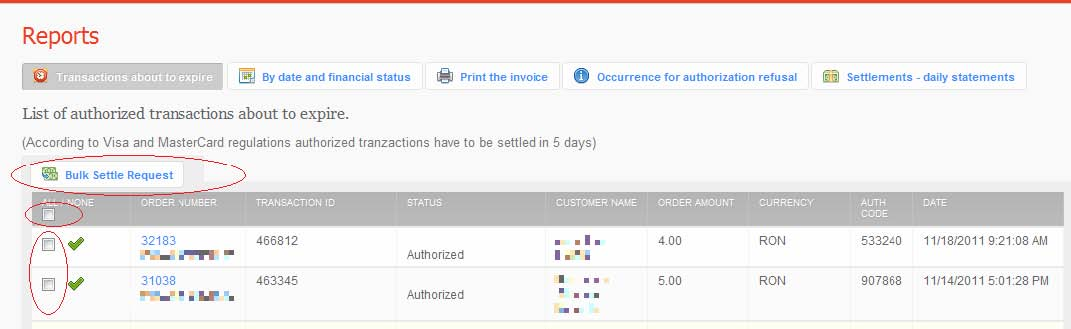2.3. Reports: Diferență între versiuni
| Linia 45: | Linia 45: | ||
- Press the '''Download''' file button and a new window will pop up | - Press the '''Download''' file button and a new window will pop up | ||
| − | - Press '''Save''', then select the file location. -Press '''Save''' | + | - Press '''Save''', then select the file location. |
| + | |||
| + | - Press '''Save''' | ||
Versiunea de la data 14 iulie 2012 17:05
A. In order to generate and download a transaction report, access the Reports and select a report type:
1. Transactions that are about to expire.
2. Transaction sorted by financial status and date
3. Occurrence for authorisation refusal
4. Settlements – Daily and detalied statements.
5. Printing invoices.
1. Transactions about to expire: -View the transactions that are about to expire (near the 7 days limit imposed by Visa and Mastercard organizations.)
- If services are rendered/products shipped, select all transactions and send them for bulk settlement using the “Bulk Settle” button.
2. Transactions sorted by financial status and date -Select the starting and end date of the report and also the transactions’ status
- Hit the Generate Report button. - Transactions are listed by order of identifier
3. Occurrence for authorisation refusal - Details the occurrence of the refusal messages, for the declined message
4. Settlements – Daily and detalied statements -Select the transaction settlement date
- Hit the Generate Report button - Transactions are listed by order of identifier
5. Printing invoices. -You can generate, view and print the invoices issued for the settled transactions
For more information about the transaction’s summary line and the transaction’s details page, please refer to the Listing Transactions section.
To download a file with the created report, follow these steps:
- Press the Download file button and a new window will pop up
- Press Save, then select the file location.
- Press Save