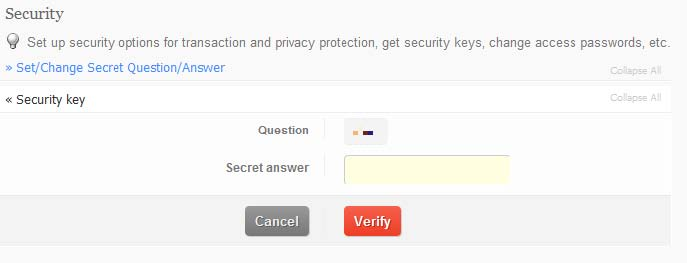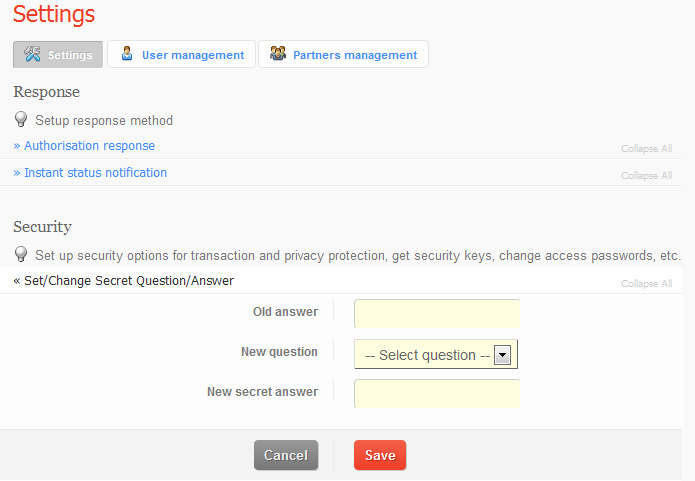2.5.3. Security: Diferență între versiuni
| Linia 22: | Linia 22: | ||
2. Select the '''Secret answer''' link | 2. Select the '''Secret answer''' link | ||
| − | 3. Insert the the old answer in the Old Answer box. | + | 3. Insert the the old answer in the '''Old Answer''' box. |
| − | 4. Select a new secret question in the New Question box | + | 4. Select a new secret question in the '''New Question''' box |
| − | 5. Insert the new secret answer in the New Answer box. | + | 5. Insert the new secret answer in the '''New Answer''' box. |
| − | 6. Click the Save Changes button. | + | 6. Click the '''Save Changes''' button. |
[[Image:Answer.png|Answer.png]] | [[Image:Answer.png|Answer.png]] | ||
Versiunea curentă din 14 iulie 2012 18:00
This section offers the merchants the possibility to obtain the transactioning key. Every time a transaction is submitted to the gateway for processing, a validation is also necessary to indicate that the transaction is received from an authorized merchant. This validation is made via a transactioning key generated by the gateway. If a transaction is not validated via this key, it will get declined.
Security Key
Follow these steps:
1. Select the Settings link
2. Select the Security key link
3. Insert the Secret Answer
4. Click on the Verify button
Secret Answer Follow these steps:
1. Select the Settings link
2. Select the Secret answer link
3. Insert the the old answer in the Old Answer box.
4. Select a new secret question in the New Question box
5. Insert the new secret answer in the New Answer box.
6. Click the Save Changes button.